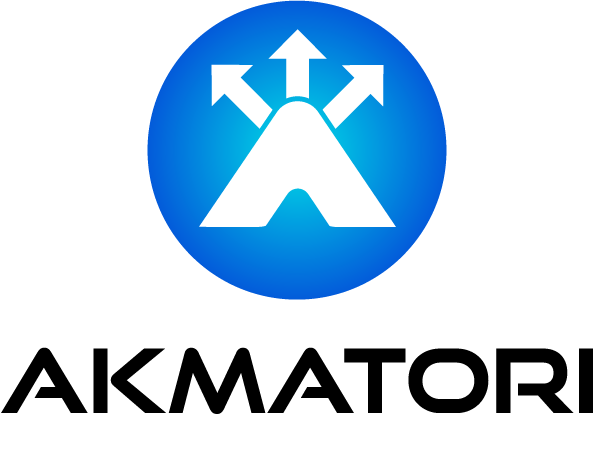Understanding the /var/run/reboot-required File in Ubuntu
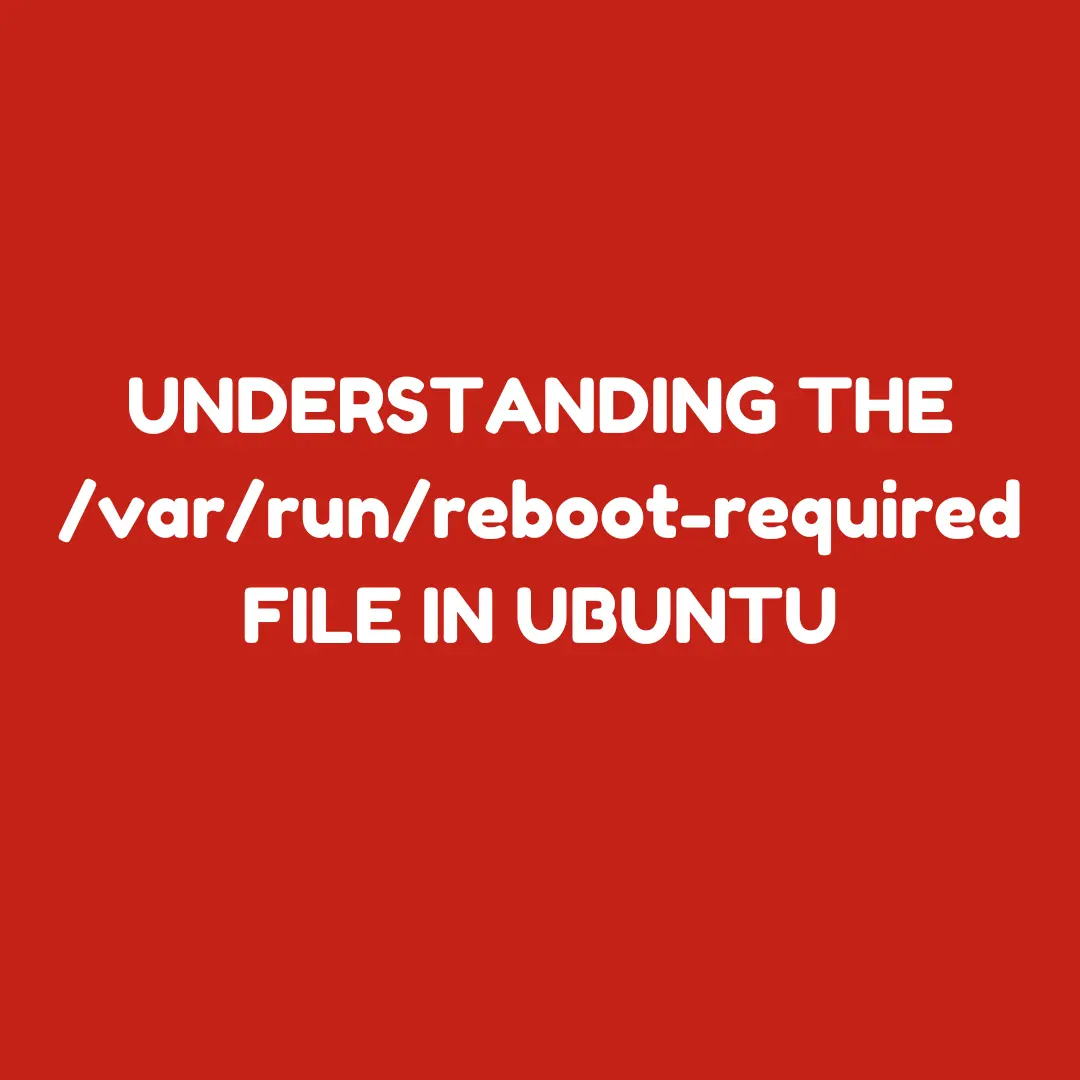
Ubuntu and its derivatives use the /var/run/reboot-required file to signal when a system reboot is required. This simple mechanism helps administrators ensure that critical updates are fully applied, keeping systems stable and secure.
What is /var/run/reboot-required?
The /var/run/reboot-required file is a flag file created by the system after certain updates. These are typically updates that affect:
- The Linux kernel
- Core libraries like
glibc - Other critical system components
This file is created automatically by package management tools after updates that require a reboot to apply changes fully.
Why Does Ubuntu Require Reboots?
Most updates in Linux systems don't need a reboot. However, some updates—like kernel upgrades—demand a reboot to take effect. Here’s why:
- Kernel Updates: New kernel versions need a reboot to replace the running kernel.
- Critical Libraries: Updates to libraries like
libcrequire restarting all dependent services. This is often impractical without a reboot. - System Components: Updates to daemons like
systemdor other essential tools may also require a full restart.
Reboots ensure these changes are applied cleanly, reducing risks like crashes or inconsistencies.
How Does /var/run/reboot-required Work?
Here’s what happens when updates requiring a reboot are installed:
- Package Updates: When certain packages are upgraded (e.g.,
linux-image-*,glibc), their post-installation scripts create the/var/run/reboot-requiredfile. - Notification: Tools like
motd(Message of the Day) or graphical updaters check for this file to notify administrators. - Reboot Prompt: The system reminds users that a reboot is needed to finalize the updates.
Related Files
Another related file, /var/run/reboot-required.pkgs, lists the specific packages that triggered the reboot requirement. For example:
cat /var/run/reboot-required.pkgs
This file might show:
linux-image-5.15.0-76-generic
glibc
Checking If a Reboot Is Required
To check manually if a reboot is required:
ls /var/run/reboot-required
If the file exists, the system needs a reboot. You can also run:
[ -f /var/run/reboot-required ] && echo "Reboot required"
Viewing Packages Triggering a Reboot
To see which packages caused the reboot requirement:
cat /var/run/reboot-required.pkgs
Clearing the Notification
The /var/run/reboot-required file is automatically deleted after a reboot. If you need to clear it manually (e.g., for testing):
sudo rm -f /var/run/reboot-required
Which Distributions Use /var/run/reboot-required?
This mechanism is specific to Ubuntu and its derivatives, such as:
- Pop!_OS
- Linux Mint
- Zorin OS
Other distributions like Fedora, CentOS, or Arch Linux use different mechanisms or leave reboot decisions entirely to the administrator.
Automating Reboot Checks
Admins managing multiple systems can automate reboot checks using scripts or monitoring tools:
Using a Shell Script
Create a script to monitor the file:
#!/bin/bash
if [ -f /var/run/reboot-required ]; then
echo "Reboot required!"
fi
Schedule the script with cron:
crontab -e
Add the job:
0 9 * * * /path/to/script.sh
Monitoring Tools
Monitoring tools like Nagios, Zabbix, or Prometheus can be configured to alert you when /var/run/reboot-required exists.
Reducing Reboot Frequency
To minimize reboots, you can use tools like:
- Canonical Livepatch: Applies critical kernel patches without a reboot.
- kexec: Allows booting a new kernel without fully rebooting the hardware.
Enable Canonical Livepatch with:
sudo snap install canonical-livepatch
sudo canonical-livepatch enable <token>
Why You Should Reboot
Ignoring reboot requirements can lead to:
- Security Risks: Vulnerabilities in outdated kernels or libraries.
- Stability Issues: Inconsistent system states or service failures.
Always reboot when prompted to ensure your system is secure and stable.
Conclusion
The /var/run/reboot-required file is a simple yet powerful tool in Ubuntu's update management. It ensures that critical updates are applied correctly and reminds administrators to take necessary actions.
Regularly monitor for this file, automate checks, and reboot as needed to maintain your system’s health.
For managing large-scale systems, consider Akmatori. Akmatori helps predict failures, accelerates root cause analysis, and ensures reliable operations with AI-powered tools for SREs and DevOps teams.
Thanks for reading! Share your thoughts or questions in the comments below. Stay updated and keep your systems secure!