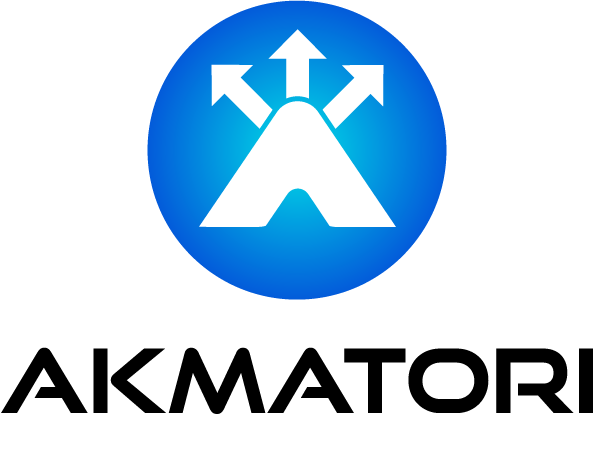Mastering tcpick: A Lightweight Tool for TCP Stream Analysis
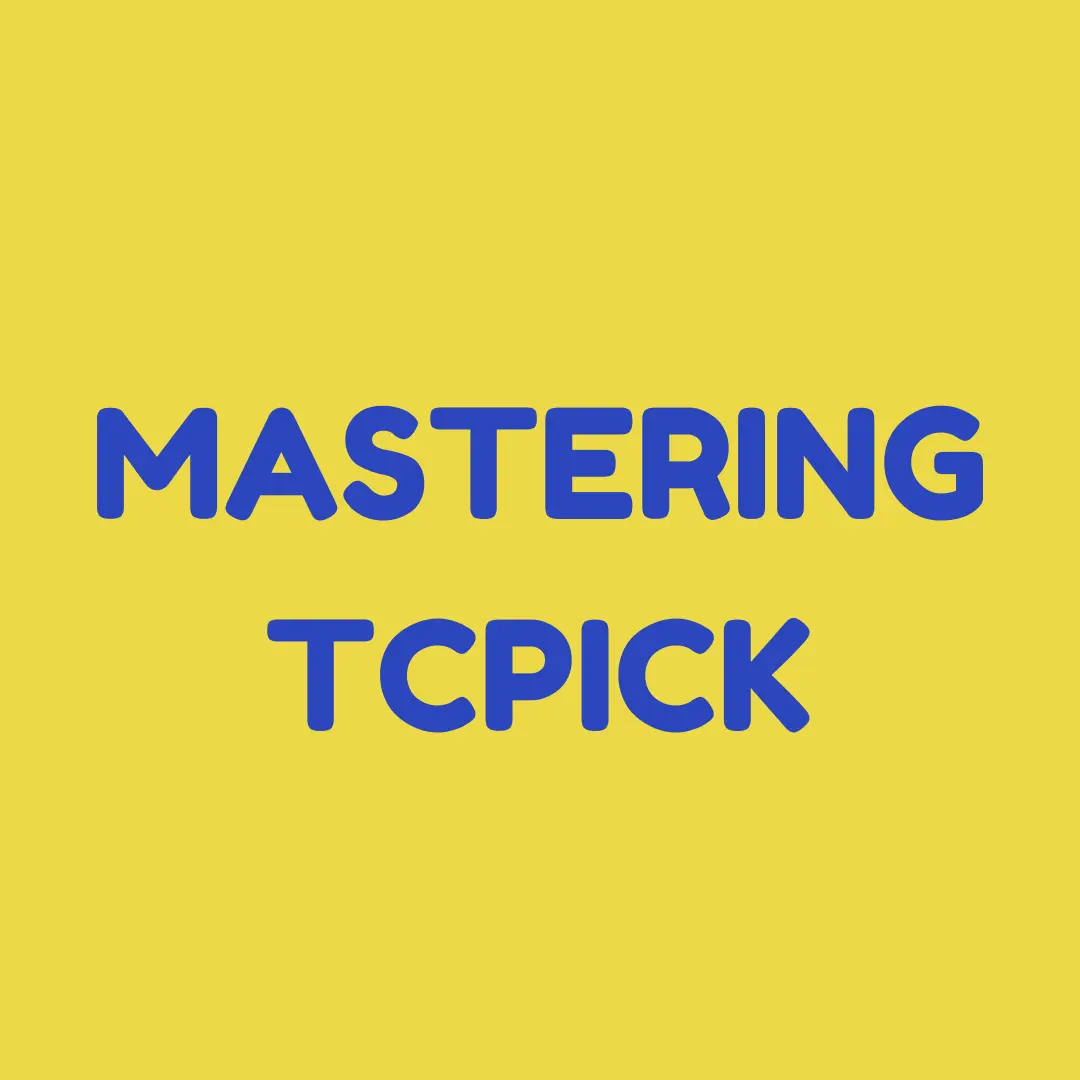
Network troubleshooting often requires analyzing TCP streams. tcpick is a command-line tool that makes this task easy. It captures and reconstructs TCP data streams in real time.
In this blog, we’ll cover tcpick’s features, use cases, and how to use it effectively.
What is tcpick?
tcpick is a lightweight packet analyzer. Unlike full-fledged tools like Wireshark, tcpick focuses on TCP stream reconstruction. It’s fast, efficient, and perfect for those who need quick results.
Key Features of tcpick
- Real-time TCP stream capture
- Stream reconstruction for HTTP, FTP, and more
- Supports saving output to files for further analysis
- Minimal resource usage
Why Use tcpick?
tcpick is ideal for cases where simplicity and speed are priorities. It’s commonly used for:
- Debugging application traffic
- Analyzing HTTP/FTP data streams
- Forensic investigations
- Monitoring suspicious activity
Its ability to reconstruct payloads makes it a favorite among security professionals.
Installing tcpick
On most Linux distributions, tcpick is available via package managers:
sudo apt install tcpick # For Debian/Ubuntu
sudo yum install tcpick # For CentOS/RHEL
For others, you can compile tcpick from its source on GitHub.
Basic tcpick Usage
Capturing TCP Streams
The simplest way to start tcpick is:
sudo tcpick -i eth0
This command captures TCP streams on the eth0 interface.
Writing Streams to Files
To save reconstructed streams to files:
sudo tcpick -i eth0 -w
This is useful for later analysis of captured data.
Filtering Traffic by Port
To focus on a specific port, such as HTTP (port 80):
sudo tcpick -i eth0 port 80
This captures only traffic to or from port 80.
Advanced Features of tcpick
Reconstructing HTTP Traffic
To reconstruct HTTP payloads, tcpick helps by displaying data in readable form:
sudo tcpick -i eth0 -C
This option prints ASCII-encoded streams, making HTTP data easier to interpret.
Combining tcpick with Other Tools
tcpick can be used with grep, awk, or sed to filter and analyze data. For example:
sudo tcpick -i eth0 | grep "POST"
This captures TCP traffic and highlights HTTP POST requests.
Debugging FTP Transfers
tcpick can also reconstruct FTP sessions, helping analyze login credentials or file transfers:
sudo tcpick -i eth0 port 21
Logging Suspicious Activity
tcpick's ability to capture and save streams is valuable for monitoring and logging unusual network behavior.
Comparing tcpick with Other Tools
tcpick is often compared to tools like Wireshark or tcpdump. Here’s how it stands out:
| Feature | tcpick | tcpdump | Wireshark |
|---|---|---|---|
| Stream Reconstruction | ✅ | ❌ | ✅ |
| Lightweight | ✅ | ✅ | ❌ |
| GUI Interface | ❌ | ❌ | ✅ |
| Ease of Use | ✅ | ✅ | ✅ |
While tcpick isn’t a replacement for Wireshark, it’s perfect for lightweight analysis.
Real-World Use Cases
Debugging Web Applications
A developer troubleshooting an HTTP POST request can use tcpick to capture and inspect the raw payload.
Incident Response
Security teams use tcpick to reconstruct suspicious traffic during forensic investigations.
Monitoring FTP Uploads
An admin can monitor FTP activity to ensure compliance with security policies.
Try Akmatori for Enhanced Troubleshooting
If you’re working on improving system reliability, try Akmatori. Akmatori predicts system failures, helps with root cause analysis, and accelerates troubleshooting. It’s an AI-powered assistant designed for SREs and developers.
Conclusion
tcpick is a lightweight yet powerful tool for TCP stream analysis. It’s perfect for quick troubleshooting and forensic investigations.
Ready to level up your troubleshooting? Start using tcpick today and consider Akmatori for smarter, faster incident management.
Let us know how tcpick helps in your network analysis tasks!