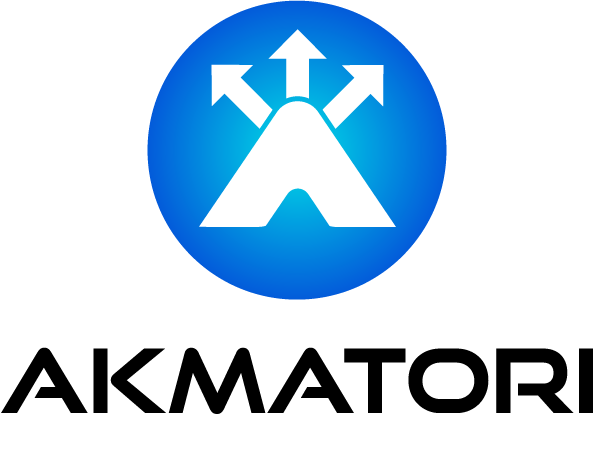Mastering sosreport: A Comprehensive Guide for Linux Administrators

Linux system administrators often need a detailed snapshot of system health. This is where sosreport comes in. It generates diagnostic reports to aid in troubleshooting. Let’s explore how it works and how to use it effectively.
What is sosreport?
sosreport is a command-line utility. It collects detailed system information, including logs, configuration files, and runtime data. This tool is invaluable for diagnosing and resolving complex system issues.
Key Features:
- Comprehensive: Gathers data from multiple subsystems.
- Customizable: Tailor the report to include only relevant information.
- Support-Oriented: Helps support teams resolve issues faster.
Why Use sosreport?
When an issue arises, pinpointing the cause can be challenging. sosreport simplifies this process by consolidating critical system data into a single archive. This allows you to:
- Quickly share data with support teams.
- Analyze logs and configurations offline.
- Speed up incident response.
Installing sosreport
Most modern Linux distributions include sosreport by default. If it’s missing, install it using your package manager:
For RHEL, CentOS, Fedora:
sudo yum install sos
For Ubuntu/Debian:
sudo apt install sosreport
How to Use sosreport
Basic Usage
To generate a report, simply run:
sudo sosreport
The tool will prompt for:
- Case ID: Optional, useful for tracking support tickets.
- Report Storage Path: Defines where the archive will be saved.
Once complete, sosreport creates a compressed archive, typically in /var/tmp.
Customizing the Report
You can include or exclude specific plugins using the -o (include) or -n (exclude) options.
Example:
sudo sosreport -o memory,network -n samba
This command includes memory and network data while excluding Samba information.
Anonymizing Sensitive Data
To protect sensitive information, use the --batch option to skip prompts and add the --analyze flag for anonymization:
sudo sosreport --batch --analyze
Exploring sosreport Plugins
sosreport leverages plugins to gather subsystem-specific data. Run the following to list available plugins:
sosreport --list-plugins
Some commonly used plugins include:
- kernel: Collects kernel logs and settings.
- memory: Provides memory usage statistics.
- network: Gathers networking configurations and logs.
Troubleshooting with sosreport
Once you have a report, you can extract and analyze it:
Extract the Archive:
tar -xvf sosreport-*.tar.xzInspect Key Files:
Look for anomalies in logs and configurations under the extracted directory.
Automating Reports
For recurring issues, automate sosreport generation with a cron job:
echo "0 2 * * * root /usr/sbin/sosreport --batch" | sudo tee -a /etc/crontab
This runs sosreport daily at 2 AM, ensuring consistent diagnostics.
Enhance Troubleshooting with Akmatori
While sosreport is ideal for Linux diagnostics, managing LLM-based applications demands a specialized tool. That’s where Akmatori shines.
Akmatori is a distributed LLM gateway that secures and optimizes AI-driven applications. It simplifies deployments, enhances performance, and ensures data security.
Key Benefits of Akmatori:
- Streamlined Security: Protect sensitive data across LLM integrations.
- High Performance: Accelerate response times for LLM applications.
- Scalability: Easily handle growing application demands.
Ready to supercharge your LLM workflows? Explore Akmatori today.
Conclusion
sosreport is a must-have for Linux administrators. It streamlines troubleshooting by consolidating vital system information. Pair it with Akmatori to ensure robust, secure, and high-performance LLM operations.