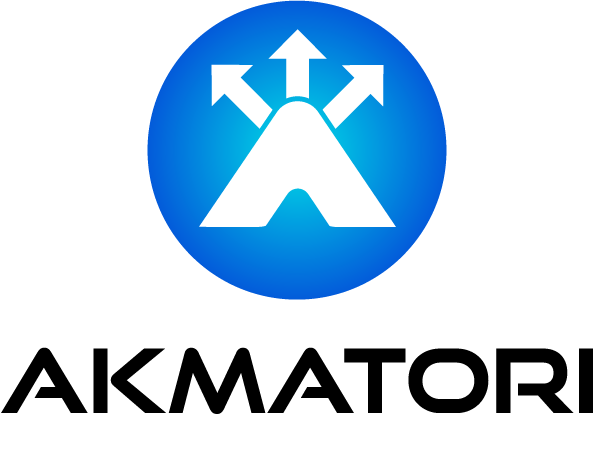Fixing Nginx Error: "ipv4" and "ipv6" Cannot Both Be 'off'
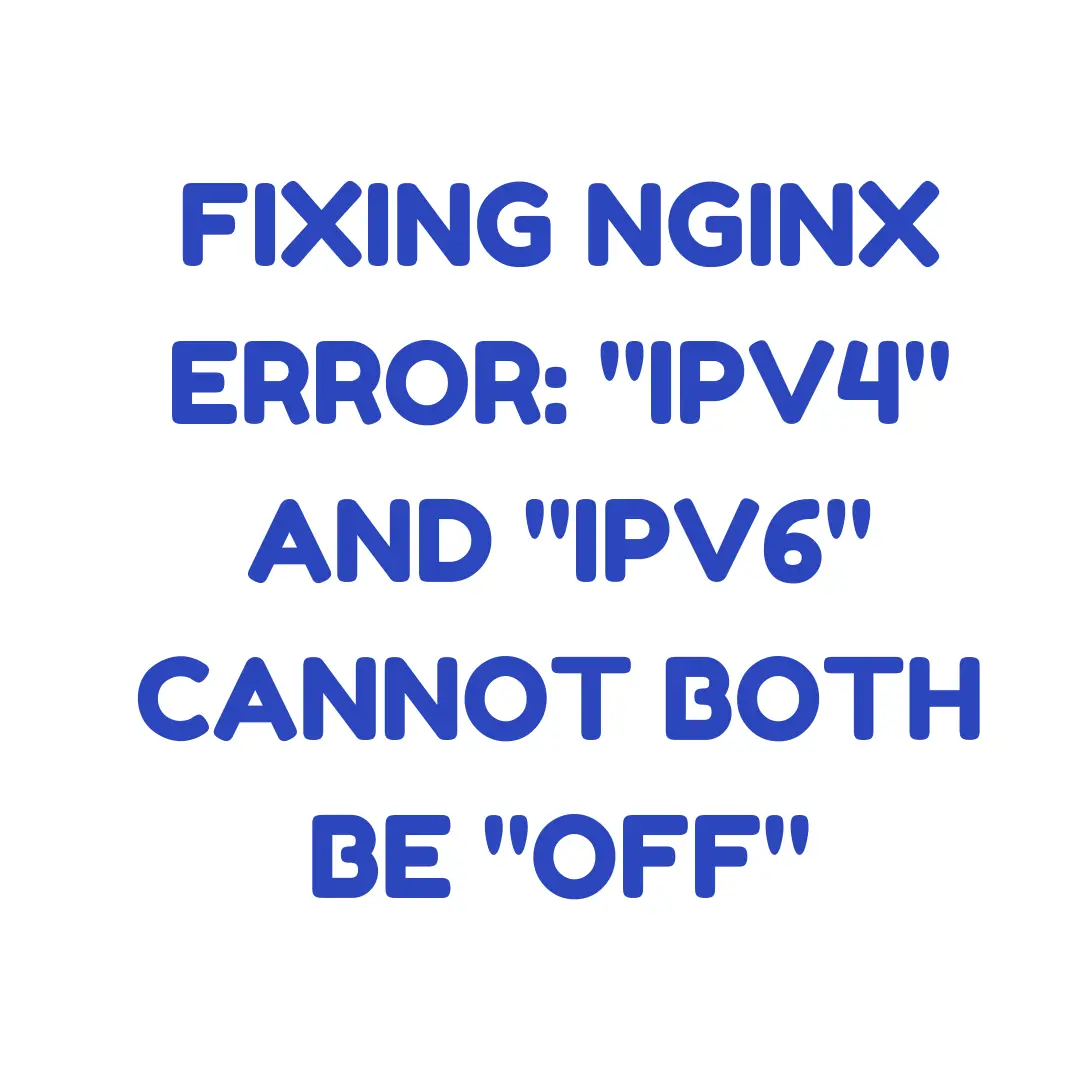
When configuring Nginx, you may run into the error message:
"ipv4" and "ipv6" cannot both be "off"
This error is straightforward yet critical. It arises when Nginx is instructed not to listen on any IP protocol (IPv4 or IPv6). Let’s break down what causes this error and how to resolve it.
What Does the Error Mean?
Nginx needs to bind to at least one network protocol (IPv4 or IPv6) to handle requests. This error occurs when the listen directive in your Nginx configuration is misconfigured, disabling both protocols.
Without any active network protocol, Nginx cannot bind to a socket and will fail to start.
Common Causes of the Error
Misconfigured
listenDirective:
Bothipv4andipv6are explicitly turned off using thelistendirective.OS-Level Network Limitations:
Your operating system may lack support for one or both protocols, which conflicts with Nginx settings.Disabled Protocol in Nginx Config:
Explicitly disabling both protocols in thelistenblock can trigger this error. For example:listen [::]:80 ipv6only=off; listen 0.0.0.0:80;If either or both IP protocols are turned off or omitted improperly, the error will occur.
How to Fix the Error
1. Ensure Nginx Listens on at Least One Protocol
Update your Nginx configuration to enable either IPv4 or IPv6. Open the configuration file:
sudo nano /etc/nginx/nginx.conf
Under the server block, make sure you have a valid listen directive:
server {
listen 80; # Enables IPv4
listen [::]:80; # Enables IPv6
server_name example.com;
root /var/www/html;
index index.html;
}
Here:
listen 80;binds Nginx to IPv4.listen [::]:80;binds Nginx to IPv6.
2. Disable IPv6 (If Not Needed)
If you don't require IPv6, disable it explicitly by only using IPv4. Update the configuration:
server {
listen 80; # IPv4 only
server_name example.com;
root /var/www/html;
index index.html;
}
Remove any listen [::]:80; entries to avoid binding to IPv6.
3. Verify OS Support for IPv4 and IPv6
Check if your operating system supports both IP protocols:
To check IPv4 availability:
Run this command:
ping -c 4 127.0.0.1If successful, IPv4 is enabled.
To check IPv6 availability:
Run this command:
ping6 -c 4 ::1If this fails, IPv6 is likely disabled at the OS level.
On Linux, you can enable IPv6 by editing the
/etc/sysctl.conffile:sudo nano /etc/sysctl.confAdd or uncomment the following lines:
net.ipv6.conf.all.disable_ipv6 = 0 net.ipv6.conf.default.disable_ipv6 = 0Apply changes:
sudo sysctl -p
4. Test Nginx Configuration
After making changes, always test your configuration:
sudo nginx -t
If the configuration is valid, reload Nginx:
sudo systemctl reload nginx
Best Practices for Configuring listen
Use Both Protocols for Compatibility: To ensure all clients can access your server, configure both IPv4 and IPv6:
listen 80; listen [::]:80;Disable Unused Protocols Explicitly: If you know your server won’t use IPv6, explicitly disable it to avoid issues:
listen 80; # IPv4 onlyAvoid Conflicting Directives: Don’t mix incompatible configurations like
ipv6only=offwithlisten [::]. Stick to clean, explicit directives.
Simplify Server Management with Akmatori
Troubleshooting errors like this can be tedious. Why not simplify server management with Akmatori? Akmatori automates alerting and incident resolution, reducing downtime and on-call stress. It’s the ultimate AIOps platform for DevOps and SRE teams.
Deploy Reliable Infrastructure with Gcore
Need reliable and affordable servers? Try Gcore. With servers across the globe, Gcore ensures low-latency connections, robust infrastructure, and support for both IPv4 and IPv6.
Conclusion
The ipv4 and ipv6 cannot both be off error in Nginx is a result of disabling all IP protocols in your configuration. By ensuring Nginx listens on at least one protocol (preferably both), you can resolve this issue quickly.
For smarter server management, check out Akmatori, and for reliable infrastructure, visit Gcore. Don’t let configuration issues slow you down!