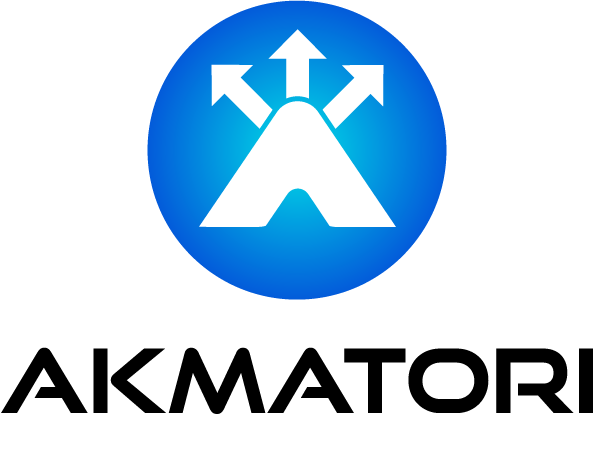How to Integrate Alertmanager with Slack for Effective Incident Notifications
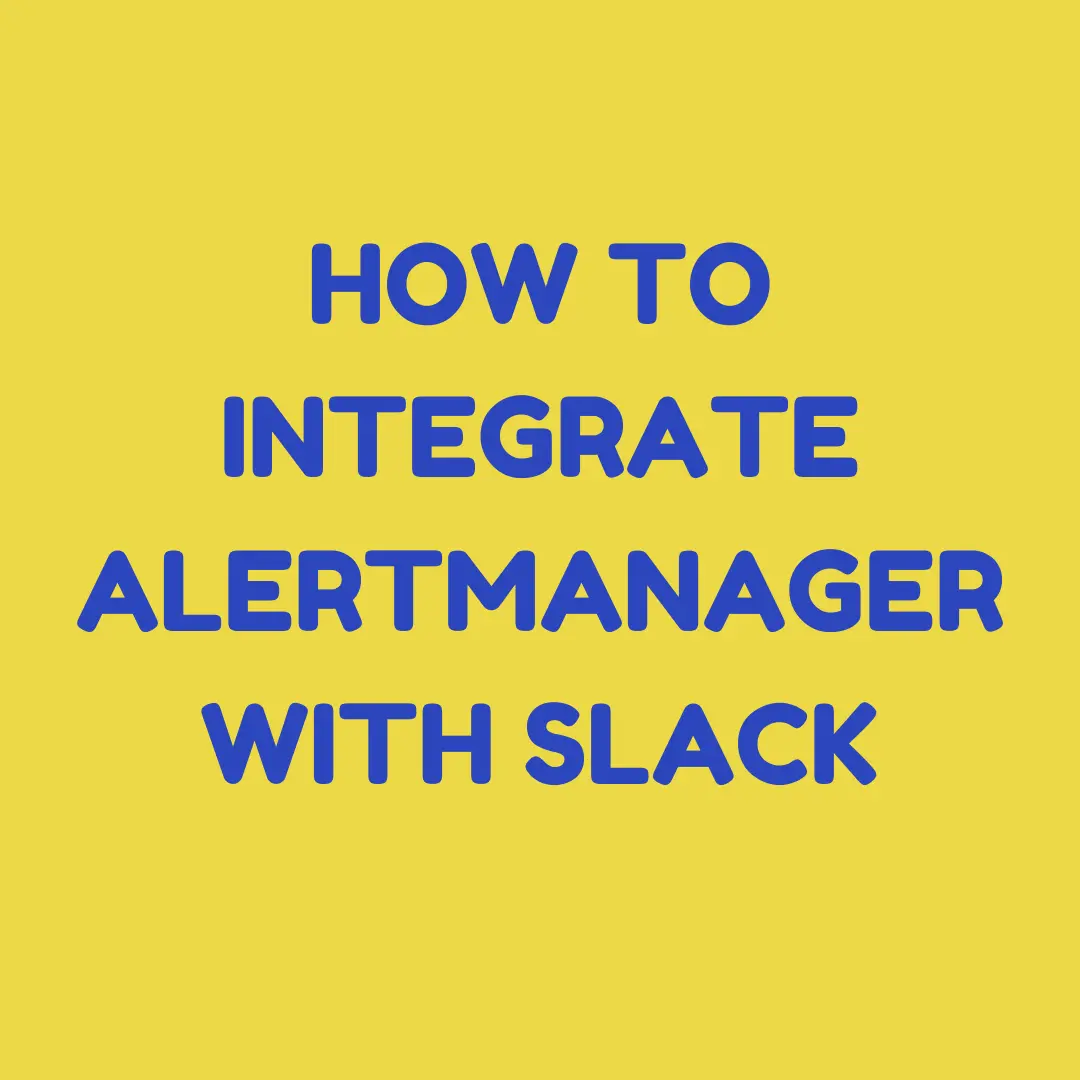
Integrating Alertmanager with Slack allows you to get real-time alerts directly in your Slack channels. It simplifies collaboration, reduces response times, and ensures your team is always informed during incidents. This guide will walk you through the integration process step by step.
Why Integrate Alertmanager with Slack?
Alertmanager, a component of Prometheus, manages alerts by grouping, silencing, and routing them. Integrating it with Slack helps teams:
- Stay informed: Receive notifications directly in a Slack channel.
- Collaborate quickly: Discuss incidents in real time within Slack.
- Reduce downtime: Faster awareness leads to quicker resolutions.
Prerequisites
- A working Prometheus and Alertmanager setup.
- Admin access to your Slack workspace.
- A basic understanding of YAML (used for Alertmanager configuration).
Step 1: Create a Slack Webhook
Slack uses webhooks to send messages from external tools. Here's how to set it up:
Go to Slack API: Visit the Slack API.
Create a New App:
- Click "Create New App".
- Choose "From scratch" and give your app a name.
Enable Incoming Webhooks:
- Navigate to the "Incoming Webhooks" section in your app settings.
- Toggle the switch to activate webhooks.
Add a Webhook URL:
- Click "Add New Webhook to Workspace".
- Select a Slack channel where notifications will appear.
- Copy the generated webhook URL.
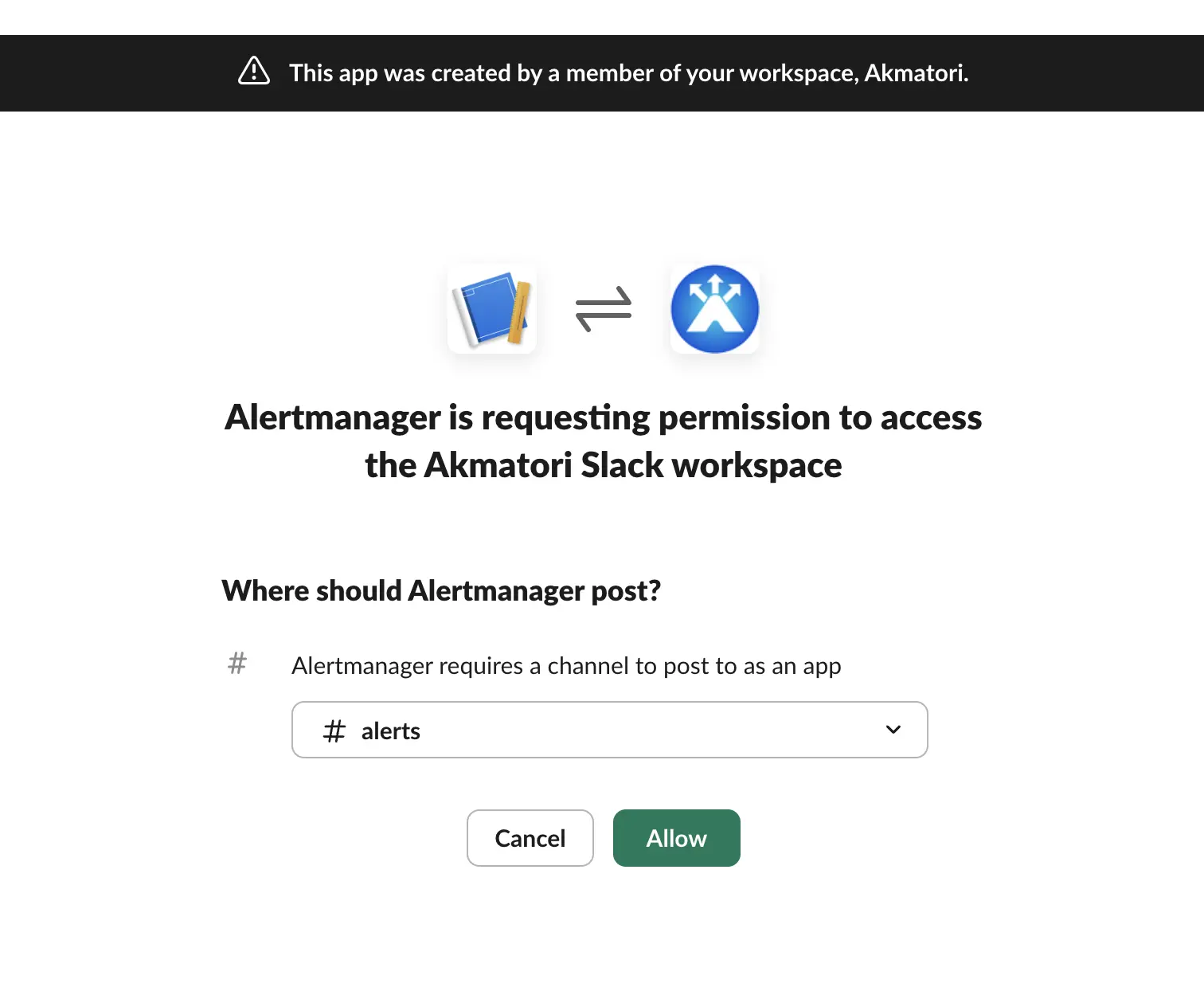
Step 2: Configure Alertmanager
Locate Alertmanager Configuration File:
Open thealertmanager.ymlfile, usually located in the/etc/alertmanager/directory.Add the Slack Receiver:
Define a Slack receiver with your webhook URL:
receivers:
- name: slack-notifications
slack_configs:
- api_url: 'https://hooks.slack.com/services/T00000000/B00000000/XXXXXXXXXXXXXXXXXXXXXXXX'
channel: '#alerts'
username: 'Alertmanager'
icon_emoji: ':warning:'
send_resolved: true
Replace
api_urlwith your webhook URL.Set
channelto the Slack channel name.Optionally, customize
usernameandicon_emoji.Define Routing Rules:
Route alerts to the Slack receiver:
route:
receiver: slack-notifications
group_by: ['alertname']
group_wait: 30s
group_interval: 5m
repeat_interval: 1h
Adjust the time intervals as needed for your team.
Step 3: Restart Alertmanager
Restart Alertmanager to apply changes:
systemctl restart alertmanager
Check the logs for any errors:
journalctl -u alertmanager
Step 4: Test the Integration
- Send a Test Alert:
Use a tool likeamtoolto send a test alert:
amtool alert add TestAlert alertname="Slack Integration Test" severity="info"
- Verify in Slack:
Check your Slack channel for the test notification.
Step 5: Customize Alert Templates
To make alerts more informative, customize the template used by Alertmanager.
Create a Template File:
Add aslack.tmplfile in your Alertmanager configuration directory.Define the Template:
Example template for Slack notifications:
{{ define "slack.default.message" }}
*Alert:* {{ .CommonLabels.alertname }}
*Severity:* {{ .CommonLabels.severity }}
*Summary:* {{ .Annotations.summary }}
*Description:* {{ .Annotations.description }}
*Start Time:* {{ .StartsAt }}
*Instance:* {{ .CommonLabels.instance }}
{{ end }}
- Reference the Template in
alertmanager.yml:
slack_configs:
- api_url: 'https://hooks.slack.com/services/T00000000/B00000000/XXXXXXXXXXXXXXXXXXXXXXXX'
channel: '#alerts'
text: '{{ template "slack.default.message" . }}'
Restart Alertmanager after changes.
Boost Your Incident Management Workflow
Now that Slack and Alertmanager are integrated, you'll benefit from seamless alerting and faster incident resolution. Take it further with Akmatori, an AIOps platform designed to simplify incident management. Akmatori automates responses, reduces alert noise, and prevents on-call burnout.
Looking for reliable infrastructure? Check out Gcore for affordable virtual machines and bare metal servers across the globe.
Conclusion
Integrating Alertmanager with Slack ensures your team stays on top of incidents. By following this guide, you'll streamline alerting and improve collaboration. Customize notifications to make them even more actionable.
Have questions or tips? Share them in the comments!