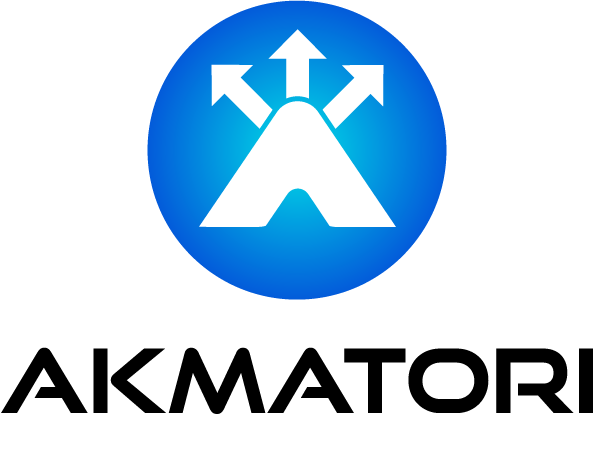How to Update the Linux Kernel in Ubuntu: A Step-by-Step Guide

Keeping the Linux kernel up to date in Ubuntu is crucial for security, performance, and accessing new features. This guide will walk you through the process of updating your kernel, ensuring your system runs smoothly and securely.
Understanding the Importance of Kernel Updates
Kernel updates in Ubuntu can bring enhancements in hardware compatibility, system performance, and security patches. Staying current with kernel updates is a best practice for all Ubuntu users.
Prerequisites
- A system running Ubuntu.
- Sudo privileges or access to a root account.
- A stable internet connection.
Step 1: Check Your Current Kernel Version
Before updating, it's useful to know your current kernel version. Open a terminal and enter:
uname -r
This command displays the version of the kernel you're currently running.
Step 2: Update Package Listings
Ensure your package listings are up to date by running:
sudo apt update
Step 3: Install the Latest Kernel in Ubuntu
Ubuntu manages kernel updates through its standard package management system. To upgrade your kernel along with all other system software, use:
sudo apt full-upgrade
This command updates all installed packages to their latest versions, including the kernel, if a new version is available.
Step 4: Reboot Your System
After the update completes, reboot your system to apply the changes:
sudo reboot
Step 5: Verify the Kernel Update
Once your system restarts, verify that the new kernel is running with:
uname -r
Alternative Method: Using the Ubuntu Mainline Kernel PPA
For users who need newer kernels not yet available in Ubuntu's official repositories, the Ubuntu Mainline Kernel PPA offers an alternative. However, this approach is generally recommended only for advanced users or specific needs.
- Add the Mainline Kernel PPA:
sudo add-apt-repository ppa:cappelikan/ppa
- Update and install the mainline kernel utility:
sudo apt update
sudo apt install mainline -y
- Launch the mainline application and select the kernel version to install.
Conclusion
Updating the Linux kernel in Ubuntu is a straightforward process that can significantly impact your system's performance and security. Regular updates ensure you're protected against vulnerabilities and have access to the latest features and improvements.
Just as keeping your kernel updated is vital for system security and efficiency, ensuring your network's performance and security is optimized is equally important. This is where Akmatori - a Global Distributed TCP/UDP Balancer comes into play. Akmatori enhances your network infrastructure by providing a seamless solution for balancing TCP/UDP traffic globally, reducing latency, increasing availability, and securing your applications against network threats.
Integrating Akmatori into your network management practices complements the internal optimizations you achieve through kernel updates, offering a comprehensive approach to both system and network optimization. With Akmatori, you can extend the benefits of your updated Linux kernel across your network, ensuring not only a secure and high-performing system but also an optimized end-user experience.
FAQ
Q: How often should I check for kernel updates?
- A: It's a good practice to check for system updates, including the kernel, regularly. Ubuntu's Software Updater tool automatically notifies you of available updates.
Q: Can updating the kernel cause issues with my system?
- A: While kernel updates are generally safe and tested, there's always a slight risk of compatibility issues. Always ensure you have recent backups of important data.
Q: What should I do if a new kernel causes issues on my system?
- A: Ubuntu allows you to boot with previous kernels from the GRUB menu. You can select an older kernel if the newest one causes issues, then investigate or wait for further updates.