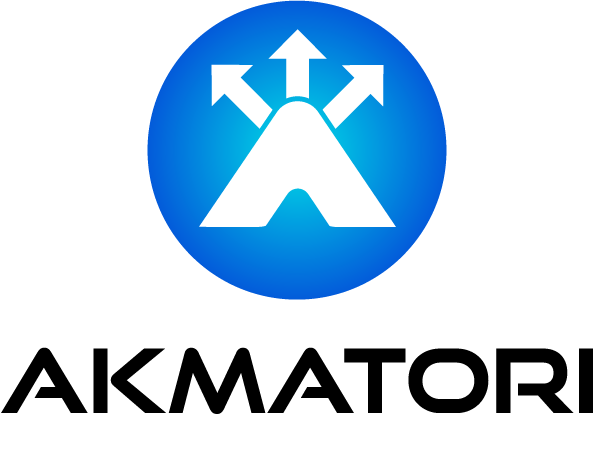How to Install Terraform on Windows, Linux, and MacOS: A Step-by-Step Guide
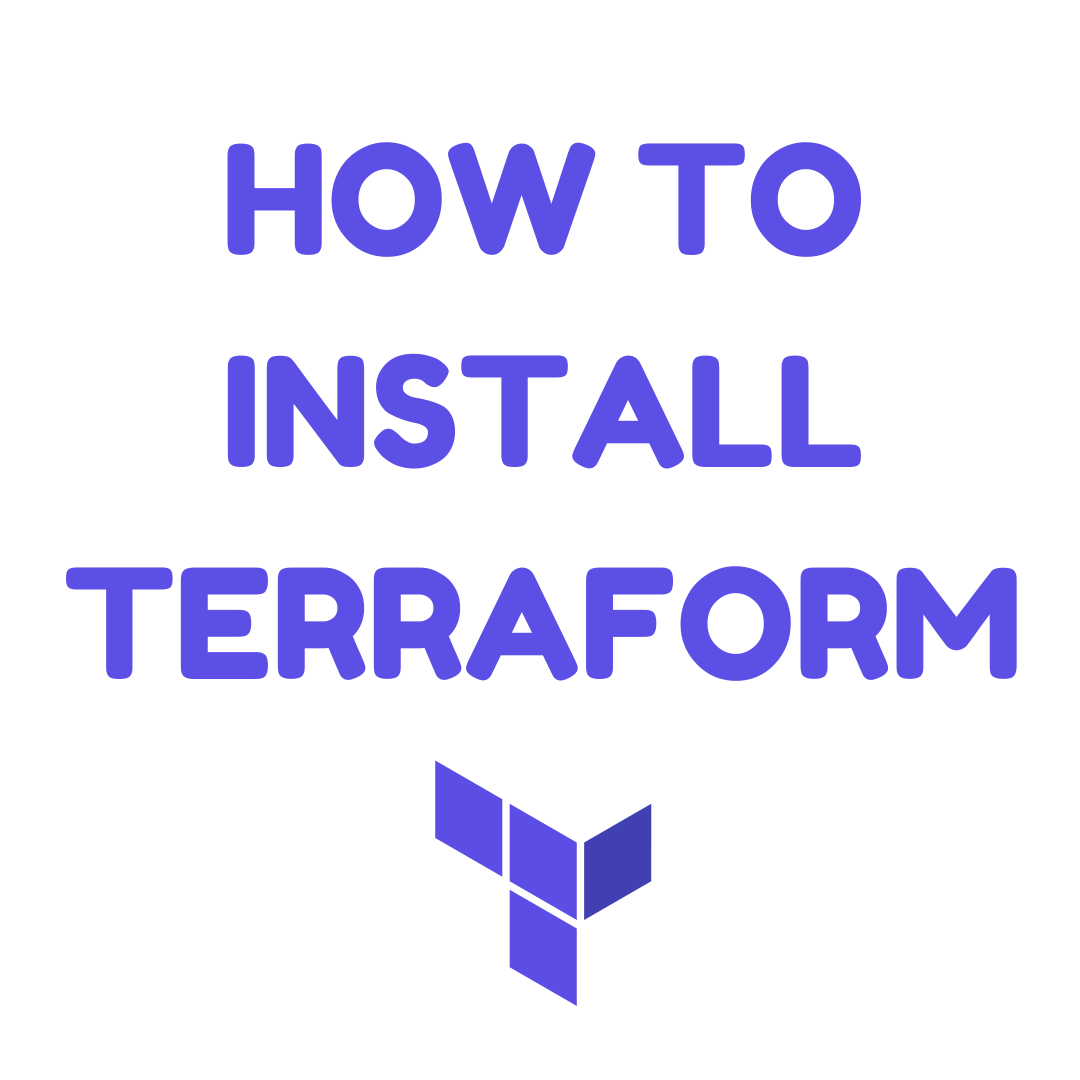
Introduction
Terraform by HashiCorp is an open-source tool that allows you to define and provision infrastructure through code. Terraform supports multiple cloud providers and enables you to manage your infrastructure's lifecycle efficiently. Whether you're a developer, a DevOps professional, or just passionate about cloud technologies, installing Terraform is the first step towards automating your infrastructure management. This guide will walk you through the process of installing Terraform on Windows, Linux, and MacOS.
Before You Begin
Ensure your system meets the basic requirements:
- An internet connection to download Terraform.
- Permission to install software on your device.
Installing Terraform on Windows
1. Download Terraform: Visit the Terraform downloads page and download the appropriate package for Windows (usually a .zip file).
2. Extract the File: Once downloaded, extract the contents of the .zip file to a directory you'll remember (e.g., C:\\Terraform).
3. Update System Path: Add the directory where you extracted Terraform to your system's PATH environment variable. This step allows you to run Terraform from any command prompt or PowerShell window.
- Open the Start Search, type in "env", and choose "Edit the system environment variables".
- In the System Properties window, click "Environment Variables".
- Under "System Variables", find the PATH variable and select it. Click "Edit".
- Add the path to your Terraform directory and click "OK".
4. Verify Installation: Open a command prompt or PowerShell window and type terraform -version to verify the installation. You should see the Terraform version number if installed correctly.
Installing Terraform on Linux
1. Download Terraform: Open a terminal and use wget or curl to download Terraform from the official downloads page. For example:
wget https://releases.hashicorp.com/terraform/1.0.0/terraform_1.0.0_linux_amd64.zip
2. Extract the File: Use unzip to extract the downloaded file to a directory in your PATH, such as /usr/local/bin:
sudo unzip terraform_1.0.0_linux_amd64.zip -d /usr/local/bin/
3. Verify Installation: Type terraform -version in your terminal. If Terraform is correctly installed, you'll see the version number.
Installing Terraform on MacOS
1. Download Terraform: Visit the Terraform downloads page and download the package for MacOS.
2. Extract the File: Use the unzip command in the terminal or simply double-click the downloaded .zip file in Finder.
3. Move Terraform to Your PATH: Move the Terraform binary to a directory included in your system's PATH, such as /usr/local/bin:
mv terraform /usr/local/bin/
4. Verify Installation: Open a terminal and type terraform -version to ensure Terraform is properly installed.
Conclusion
Congratulations! You've successfully installed Terraform on your machine. With Terraform installed, you're now ready to start defining infrastructure as code and managing your cloud resources efficiently. For your next steps, consider exploring Terraform's documentation to learn about writing Terraform configurations and managing your infrastructure.
Remember, the key to mastering Terraform is practice and experimentation. Start with simple projects and gradually increase the complexity as you become more comfortable with the tool.
As you dive into automating your infrastructure with Terraform, it's crucial to consider the underlying network performance and reliability that your applications and services depend on. While Terraform helps streamline your infrastructure provisioning, Akmatori - a Globally Distributed TCP/UDP Balancer ensures that your deployed applications benefit from optimal network conditions, including low latency, high availability, and enhanced security across the globe.
By incorporating Akmatori into your infrastructure strategy, you leverage a powerful synergy between Terraform's automation capabilities and Akmatori's network optimization prowess. This combination not only simplifies your infrastructure management but also elevates the performance and reliability of your services, providing an unmatched experience to your users.
FAQ
Q: How do I update Terraform?
A: To update Terraform, simply download the latest version and repeat the installation process, replacing the old binary.
Q: Can I install Terraform using a package manager?
A: Yes, Terraform can be installed using package managers like Homebrew on MacOS (
brew install terraform) or apt/yum on Linux, depending on your distribution.